Linking YouTube account
This article covers how to connect your YouTube account to Contempas so you can upload your videos.
To connect your YouTube account please do the following:
1. Go to youtube.com and log in.
2. Click on the Destinations button in the main navigation.
3. Find the Link a YouTube account button and click on it.
4. You'll be prompted to sign in.
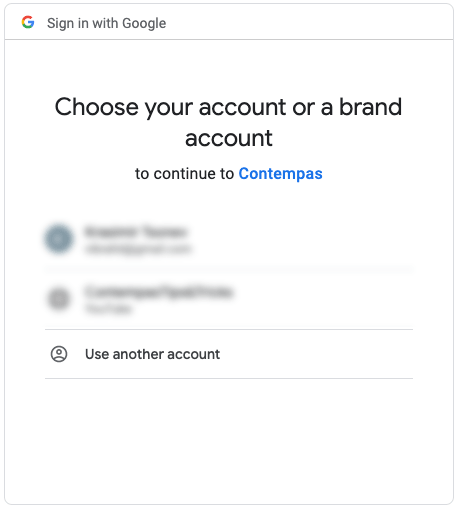 Pick the account that is managing your YouTube profile.
Pick the account that is managing your YouTube profile.
4. You'll be asked to authorize Contempas app.
 Click on the Allow button.
Click on the Allow button.
5. You will be redirected back to Contempas and will see your account as an available destination.
To disconnect your YouTube account do the following:
1. Click on the Destinations button in the main navigation.
2. Find the destination that represents your YouTube account. Click on the three dots at the end of the row and hit Delete.
3. Go to google.com and log in with the brand account that controls your YouTube profile. (Open the menu in the upper right corner)
4. On the left side click on the Security link.
5. Scroll down and find the Third-party apps with account access section. Click on it.
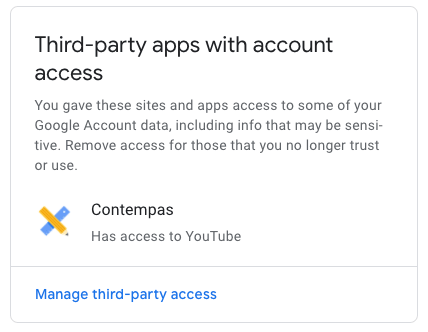
6. Click on Contempas app and hit the Remove access button.
Having issues?
Sometimes the things break. In such cases we recommend revoking the permissions of our app and trying again. Here are the steps:
1. Go to google.com and log in with the brand account that controls your YouTube profile. (Open the menu in the upper right corner)
2. On the left side click on the Security link.
3. Scroll down and find the Third-party apps with account access section. Click on it.
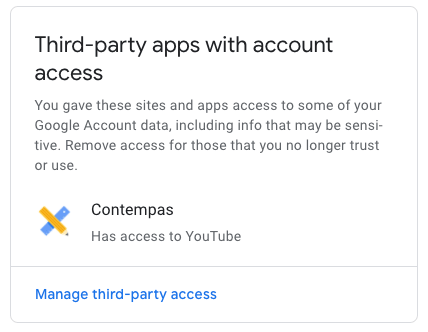
4. Click on Contempas app and hit the Remove access button.
If you have any further question don't hesitate to reach us at support@contempas.com.