Linking Twitter account
This article covers how to you connect your Twitter account to Contempas so you can schedule your tweets.
To connect your Twitter account please do the following:
1. Go to twitter.com and log in.
2. Click on the Destinations button in the main navigation.
3. Find the Link a Twitter account button and click on it.
4. Authorize Contempas Twitter application.
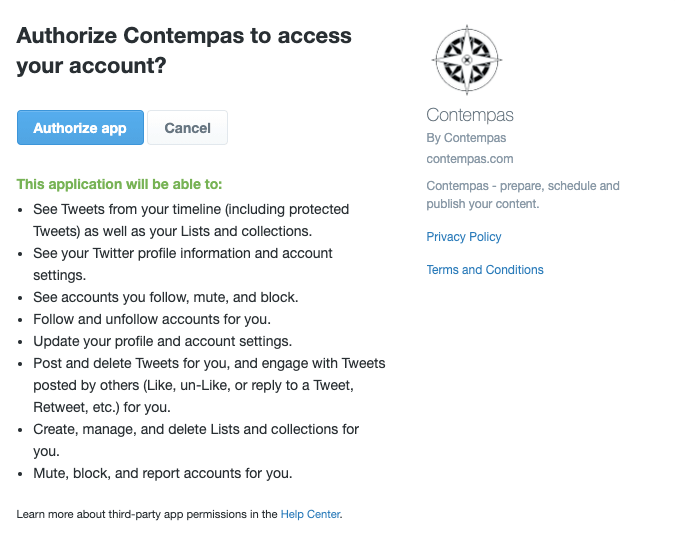 Click on the Authorize app button.
Click on the Authorize app button.
5. You will be redirected back to Contempas and will see your account as an available destination.
To disconnect your Twitter account do the following:
1. Click on the Destinations button in the main navigation.
2. Find the destination that represents your Twitter account. Click on the three dots at the end of the row and hit Delete.
3. Go to twitter.com/settings/connected_apps and find the Contempas app. Click on it. You'll see the following screen:
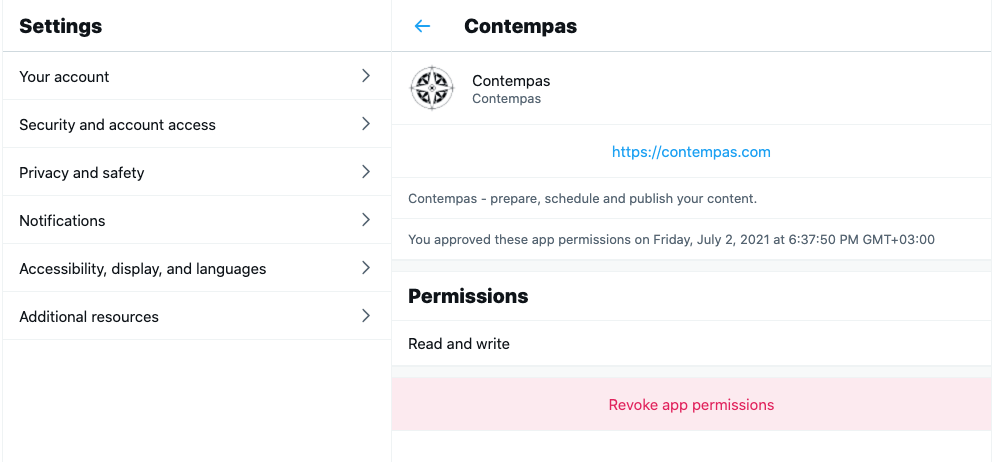
4. Click on Revoke app permissions.
Having issues?
Sometimes the things break. In such cases we recommend revoking the permissions of our app and trying again. You can do that by:
1. Going to twitter.com/settings/connected_apps and finding the Contempas app. Clicking on it. You'll see the following screen:
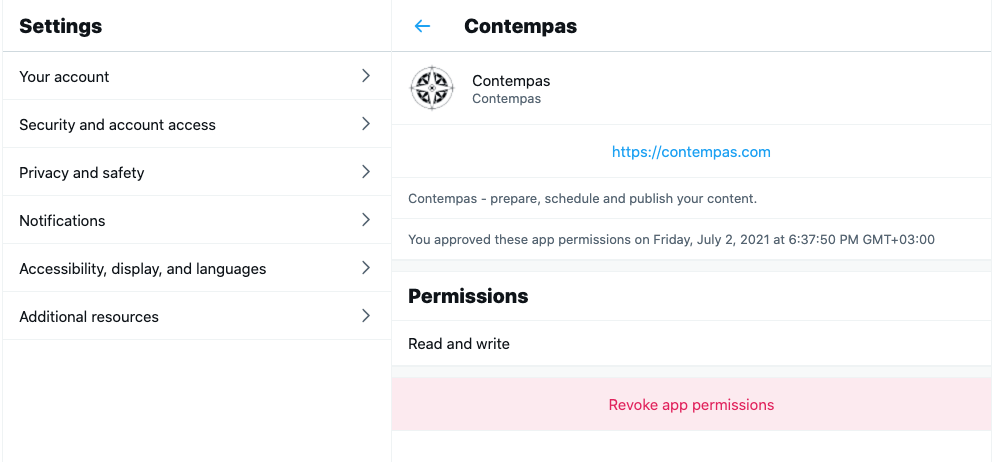
2. Clicking on Revoke app permissions.
3. Go back to Contempas and try linking your Twitter account again.
If you have any further question don't hesitate to reach us at support@contempas.com.