Linking Instagram account
To connect your Instagram profile please do the following:
1. First of all your Instagram account should be a Professional account. Personal accounts can't be managed via the API. In order to switch you have to log in and visit the edit account page / settings of your profile. On the left side at the very bottom you'll see Switch to Professional Account link. Click on it.
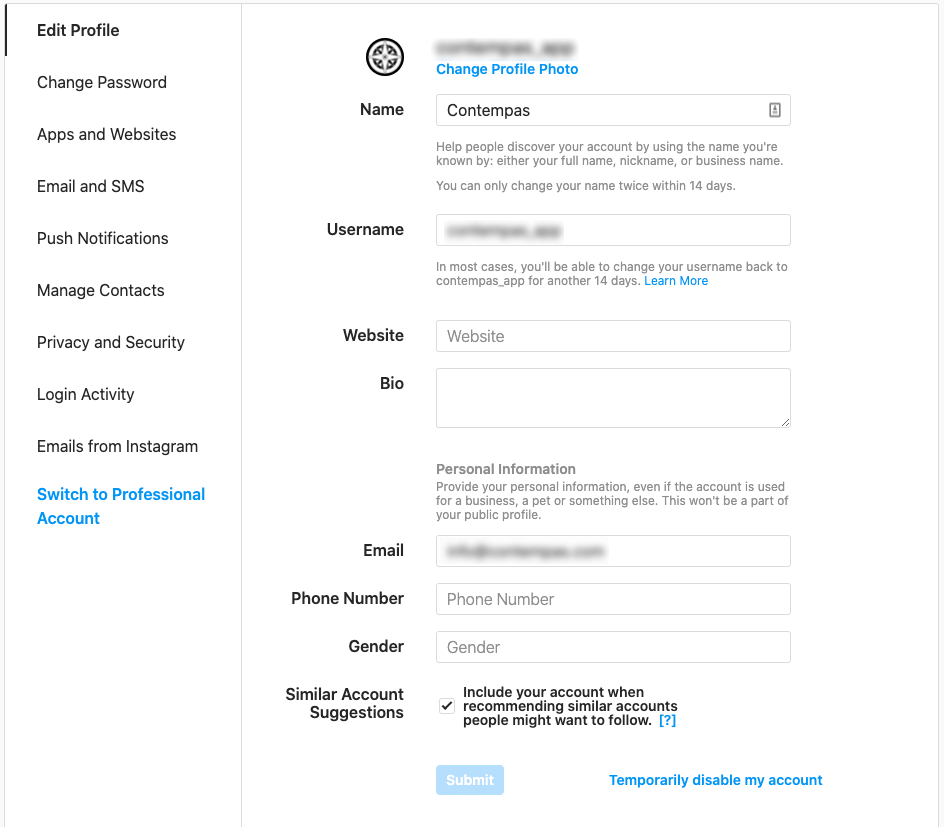 You'll be asked to pick a type, category and maybe enter some contact details. Fill those and move forward. If everything is ok you'll see that the button Switch to Professional Account is now changed to Switch to Personal Account.
You'll be asked to pick a type, category and maybe enter some contact details. Fill those and move forward. If everything is ok you'll see that the button Switch to Professional Account is now changed to Switch to Personal Account.
2. The next step is to connect your Instagram account to a Facebook page that you own or you are an administrator. Go to Facebook, log in and open your page. On the left side you should see a Settings button. This will open the settings of your Facebook page. Find the Instagram button on the newly rendered menu (still on the left side).
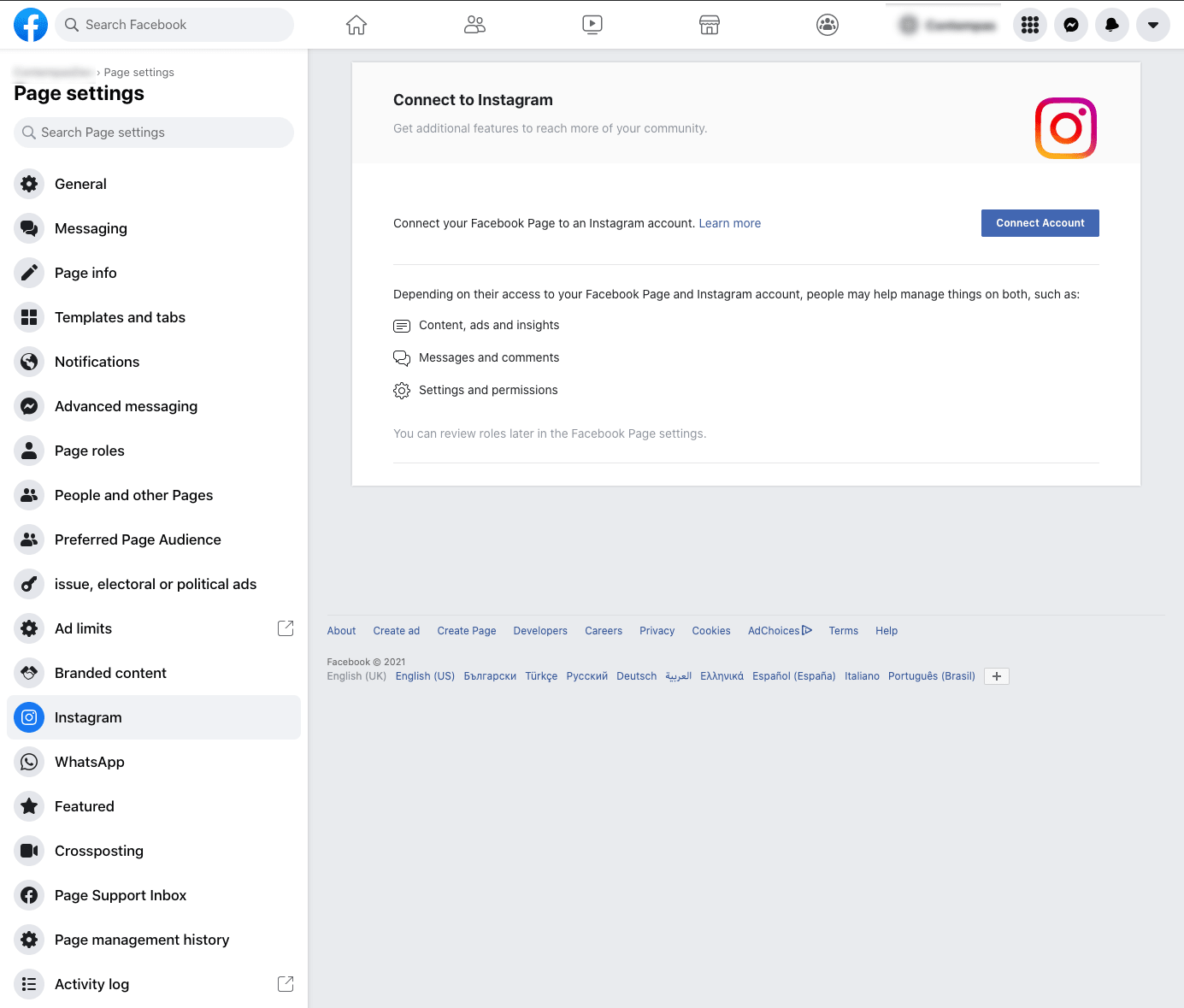 Click on Connect Account button.
Click on Connect Account button.
3. You'll be asked whether you want to move forward with the currently logged in Instagram account. Agree by clicking on Continue as ... button. Wait a couple of seconds and the page will be refreshed. You'll see your Instagram profile connected to your Facebook page.
4. Go back to Contempas and click on the Destinations button in the main navigation. Click on Link an Instagram account.
5. You'll be redirected to Facebook. Click on Continue as ... button.
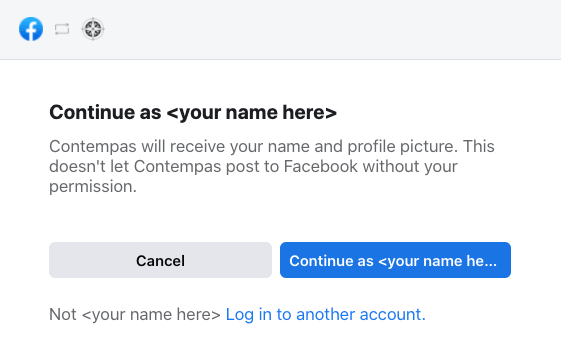
6. On the next screen you have to pick the Instagram profile that you want to link.
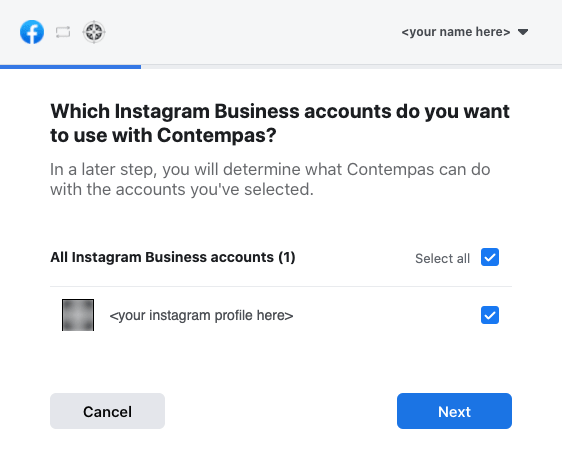 When you move forward you may be asked to connect a Facebook page too. For example:
When you move forward you may be asked to connect a Facebook page too. For example:
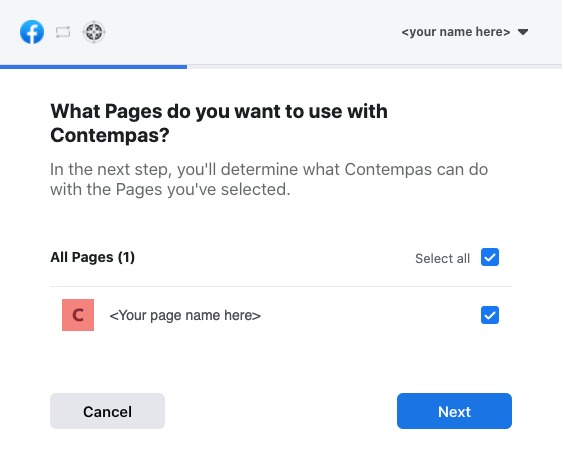
7. This screen shows all the permissions that Contempas will receive. All of them are needed for a proper linking.
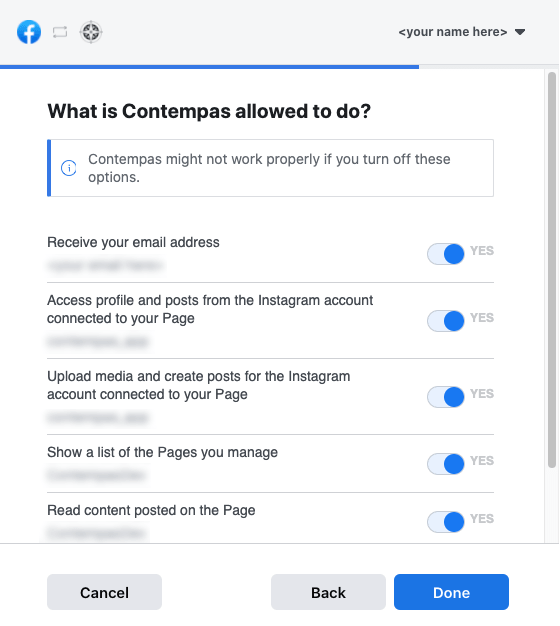 Click Done.
Click Done.
8. The final screen just confirms your linking on the Facebook side. Click the Ok button.
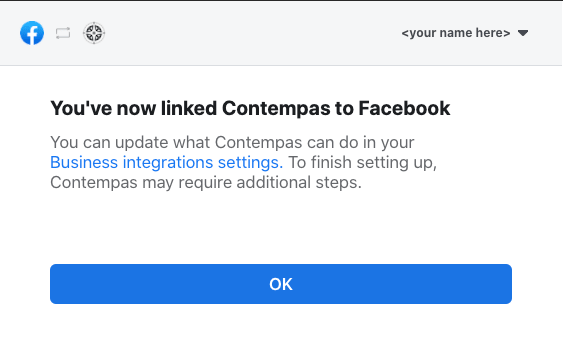
9. You'll be redirected back to Contempas and after a second will see your Instagram profile appearing as a destination.
To disconnect your Instagram profile do the following:
1. Click on the Destinations button in the main navigation.
2. Find the destination that represents your Instagram profile. Click on the three dots at the end of the row and hit Delete.
3. Go to Business integrations section of the Facebook's settings.
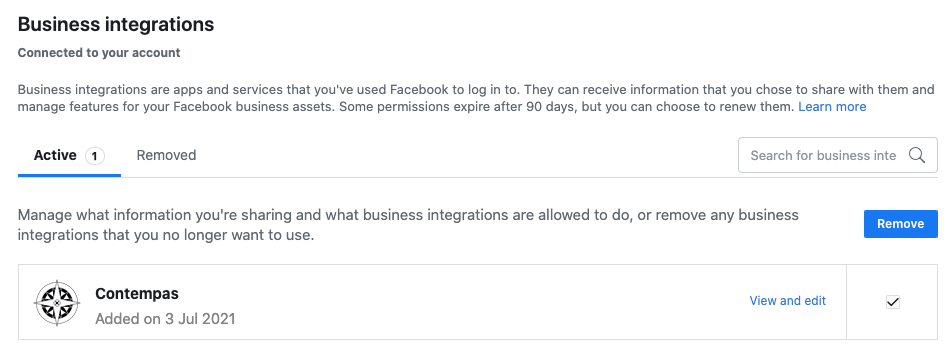
4. Find Contempas app, click on the checkbox next to it and hit the Remove button.
Having issues?
Sometimes the things break. In such cases we recommend revoking the permissions of our app and trying again. Here are the steps:
1. Go to Business integrations section of the Facebook's settings.
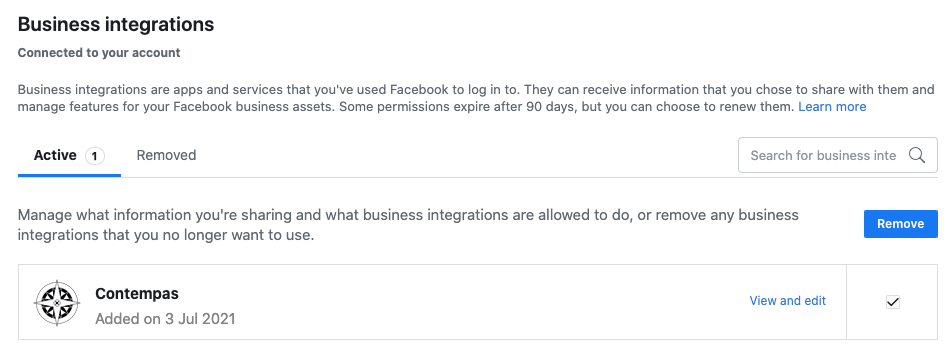
2. Find Contempas app, click on the checkbox next to it and hit the Remove button.
3. Go back to Contempas and try linking your Instagram profile again.
4. You may also need to disconnect and connect again your Instagram profile to your Facebook page. The disconnecting happens from the same place.
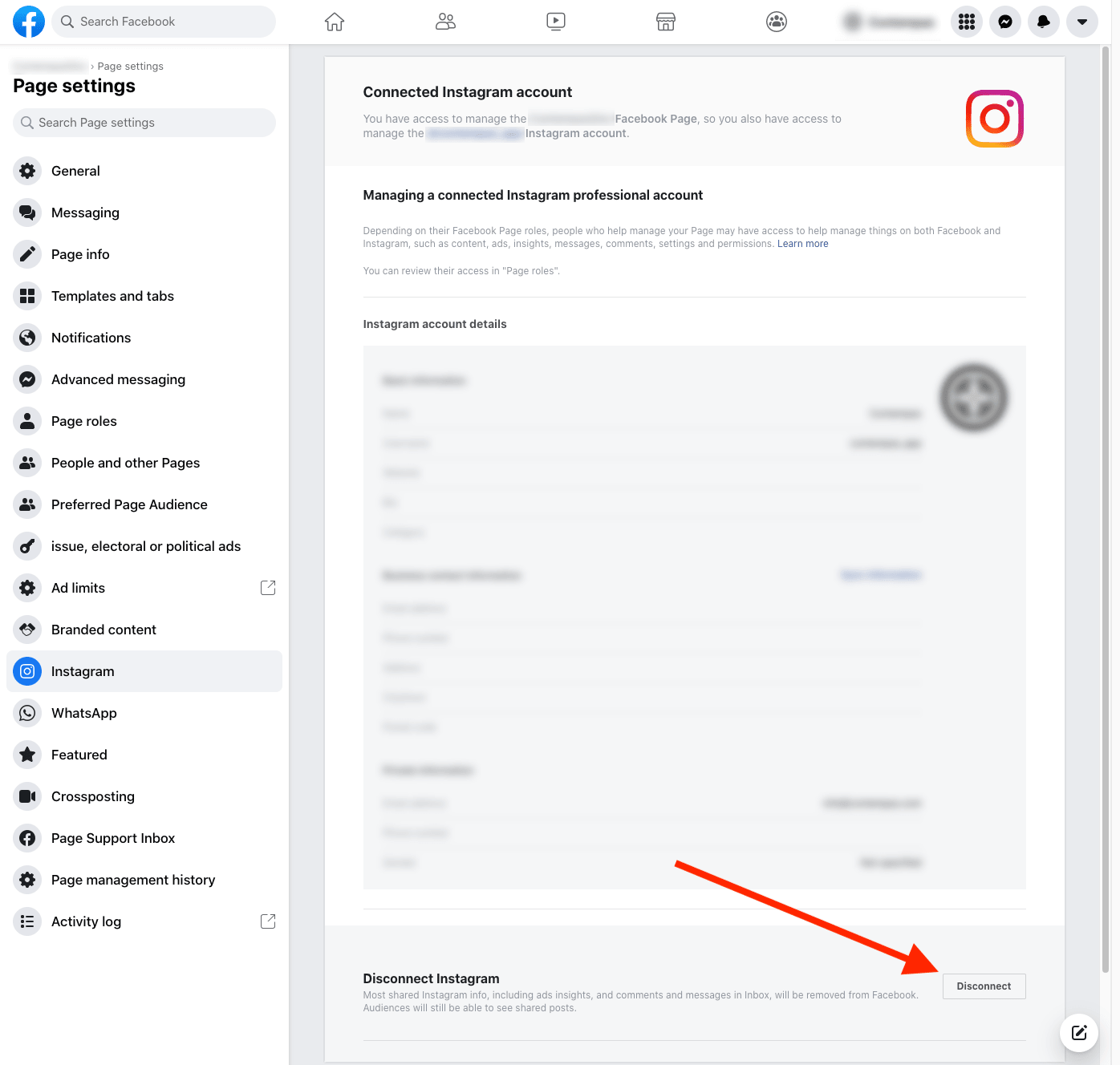
If you have any further question don't hesitate to reach us at support@contempas.com.